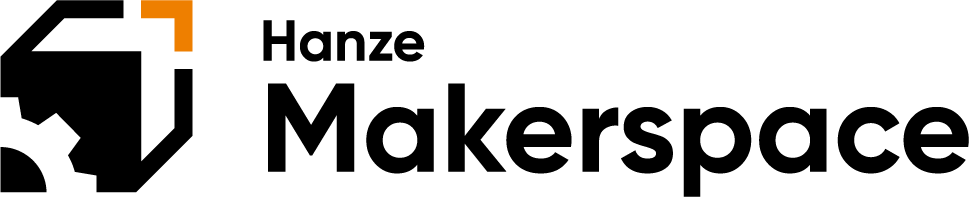In order to reserve something using the Hanze Makerspace reservation, you first must be logged in into the dashboard.
Step 1. Click on the Reservation tab within the left side menu
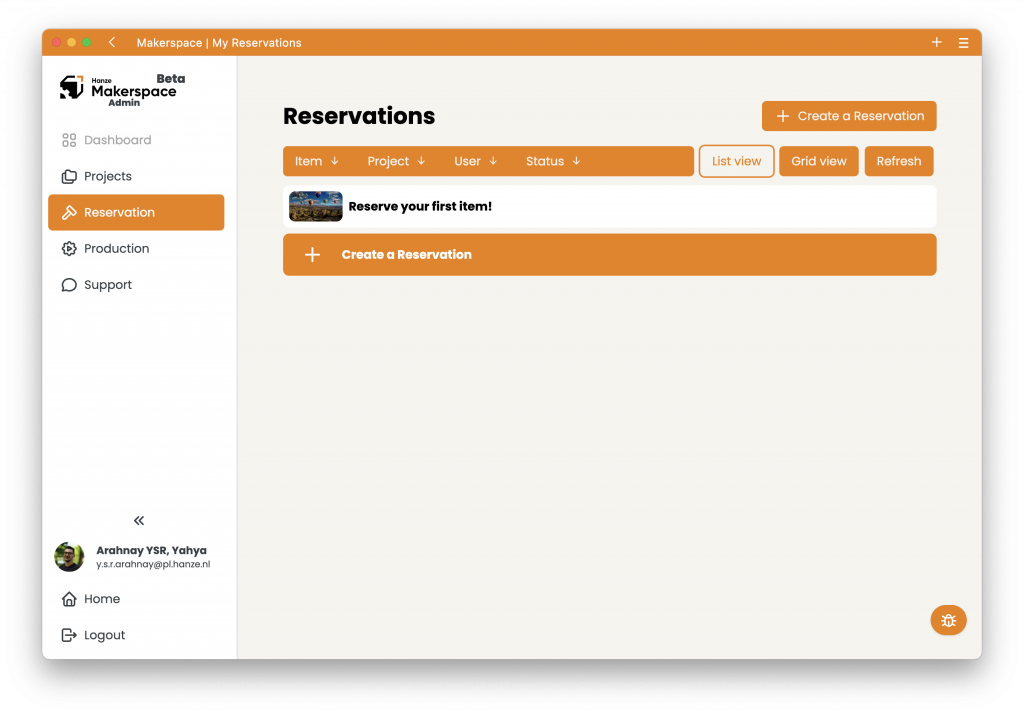
Step 2. Click on the “Create a Reservation” button. If this is your first time creating one you will see a large button in the middle, otherwise you can use the button to the top right corner.
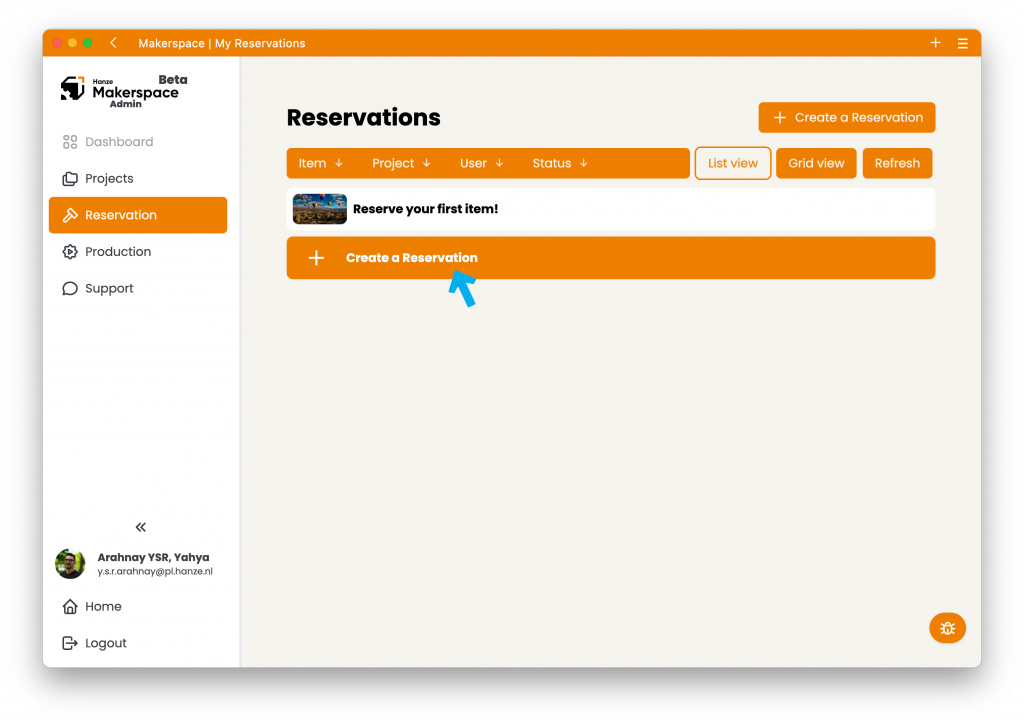
Step 3. From the list presented to you, you can select what you would like to reserve. You can also use the drop-downs at the top of the list and search bar to search for a specific item you wish for.
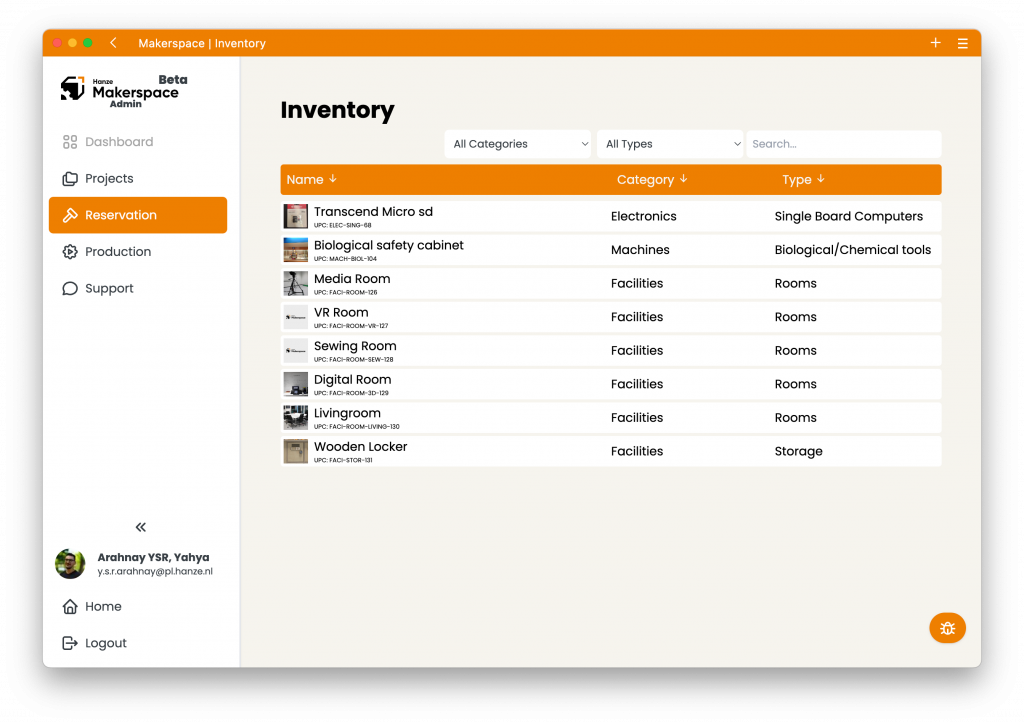
For this instance we will try and reserve the Media Room.
Step 4. Once you click on thing you wish reserve, a popup will appear with more information about the reservation item, you can then click Reserve to start the reservation process of this item.
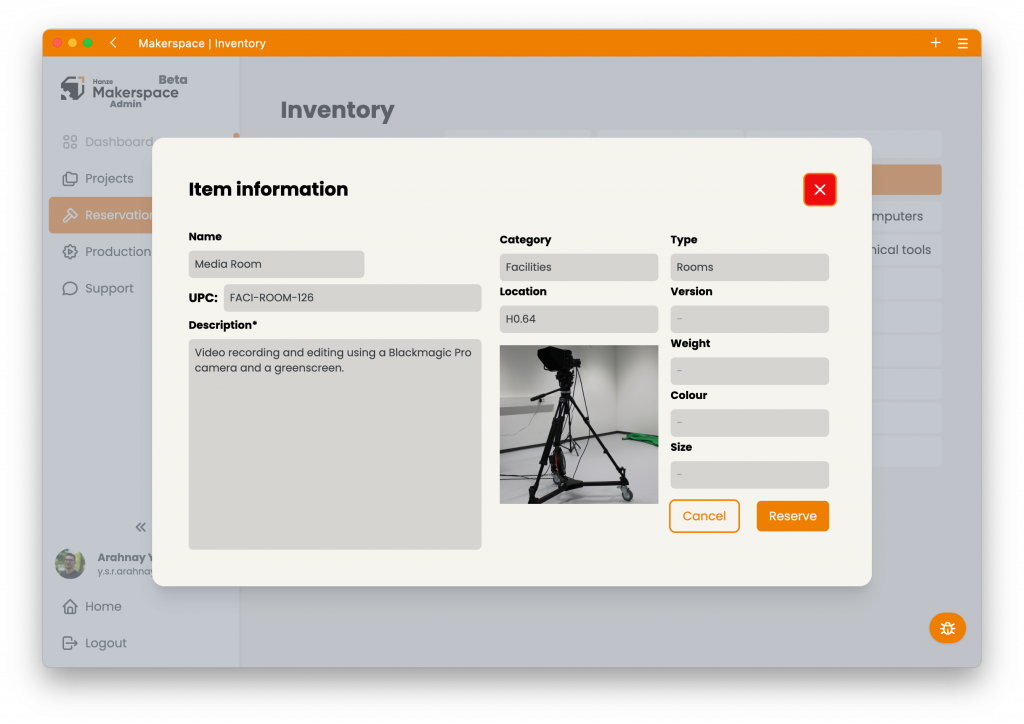
Step 5. Within the Schedule Assistant, you will need to enter the Start and End date of your reservation as well as the pickup and drop off time. You also need to select which project this is for as well as any extra remarks needed. You can view when the item is available and reserved for on the right calendar view.
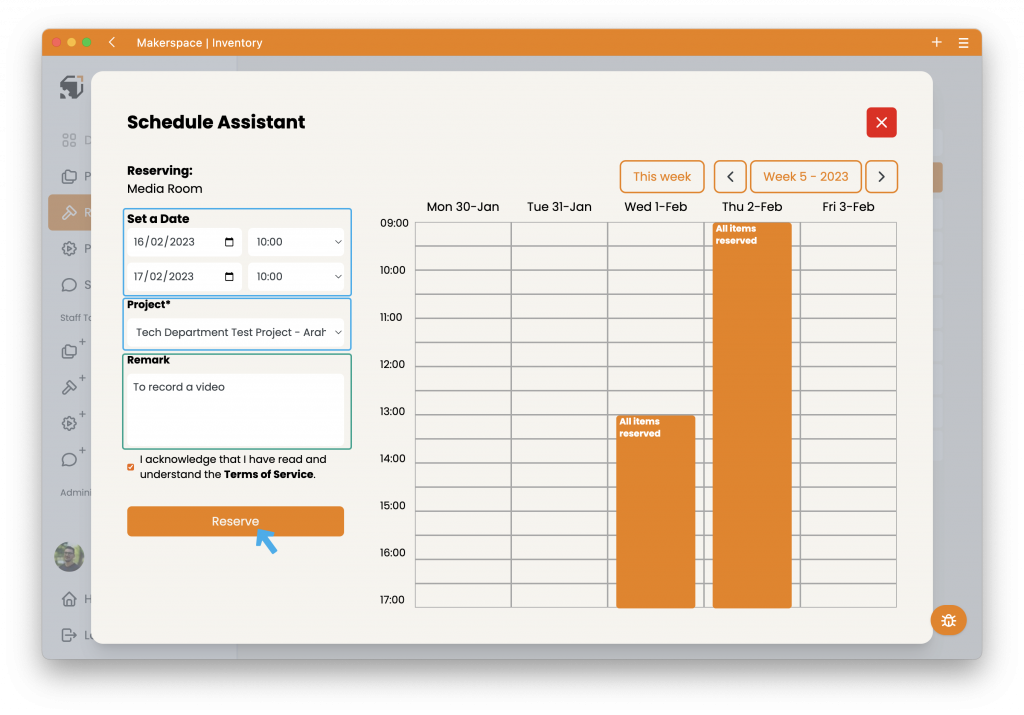
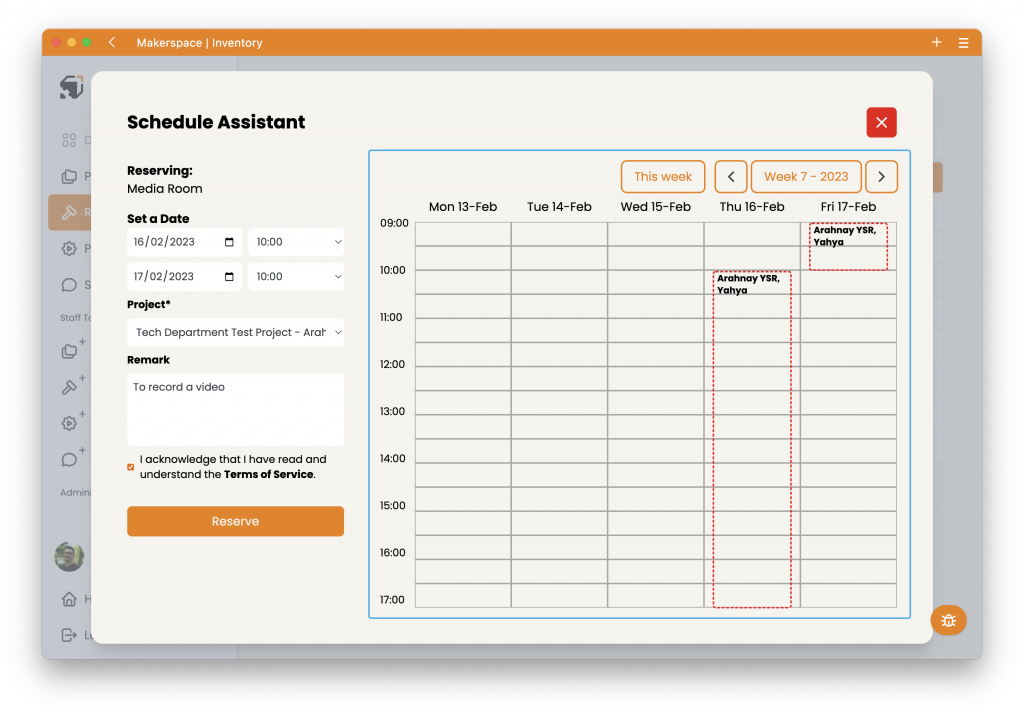
Step 6. Once your reservation is approved by Hanze Makerspace staff, you will receive an email that it is ready for pickup and is approved for you. You can then show up at the Hanze Makerspace location to pickup the item reserved on the pickup date.